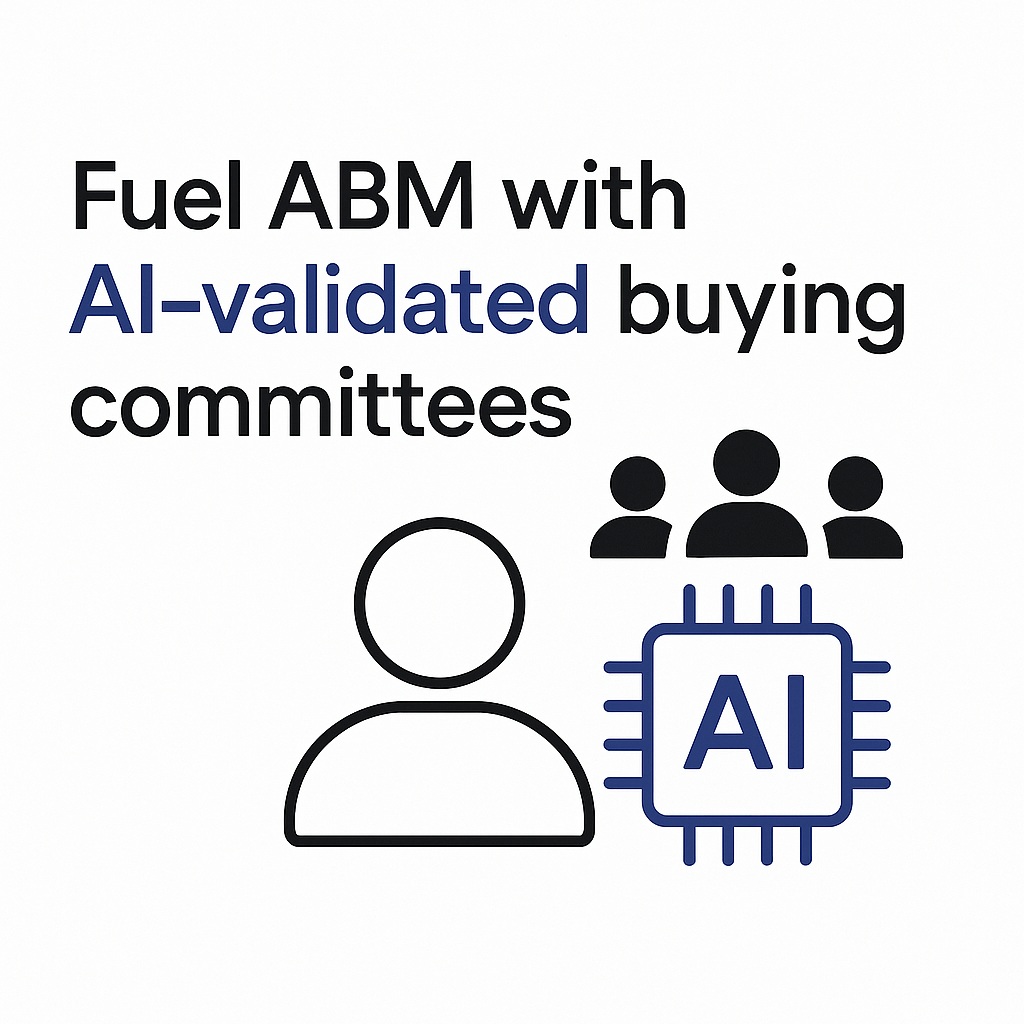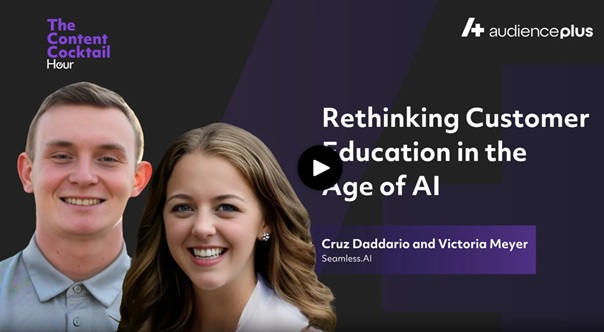Do you want to use Seamless with your Pipedrive CRM? Check out this quick article, where we share how to integrate Pipedrive with Seamless in five easy steps.
And if you use HubSpot or Salesforce, check out these articles:
- Using HubSpot? Learn how to use Seamless AI with HubSpot
- Using Salesforce? Learn how to use Seamless AI with Salesforce
Easily flood your favorite Pipedrive CRM with qualified prospects in your target market by following these steps…
1. Download the Seamless.AI Chrome Extension
This is an important first step to ensure you get the maximum value and impact from Seamless.AI + Pipedrive. The Seamless Chrome Extension will allow you to find and research any professional from anywhere on the web (company pages, LinkedIn, etc.) and import their contact information directly into your Pipedrive CRM.
2. Connect Seamless to Your Pipedrive CRM
When you connect Seamless to your Pipedrive account, whatever contacts you find through Seamless will automatically import into your CRM in one click without you having to bounce back and forth between tools.
All you have to do is log in to your account. Under “Settings” click “Integrations” or click the “Integrations” button in the top right corner of your Seamless.AI account.
You’ll then be taken to the “Integrations” page (where we list different apps you can integrate with Seamless) and you will see the Pipedrive icon. Click, “Add to Pipedrive,” and follow the prompts to log in to your account and confirm the connection.
3. CRM Setup
Once you have Pipedrive connected, you’ll want to set up your settings and mappings preferences when it comes to importing contact data from Seamless.
To do this, go into “Settings” on your account, select “CRM Setup,” and first complete your “Universal Settings,” where you can designate company preferences (i.e. Do you want contacts to import without validated emails? Etc.).
Once that’s complete, you will set your import mappings and make sure that the preferred fields you send from Seamless (i.e. “Title,” “Business Email,” etc.) match up with the proper fields on Pipedrive. This is to ensure that the data you transfer from Seamless to Pipedrive is 100% accurate and goes exactly where you need it to go.
For visual instructions on this step and to learn how to complete the setup for your organization, click here.
4. Search for Contacts/Companies in the Seamless.AI App
Now that you’re connected and you have your preferences set up, here comes the fun part! Finding those ready-to-buy prospects!!
Using our search filters (i.e. “Titles,” “Seniorities,” etc.) add in your search criteria, research contacts that match your ideal target, and have Seamless verify and validate contact information in real time.
With the Seamless.AI Chrome Extension and your Pipedrive CRM integrated, you can find contacts and company intelligence directly from the website you’re on (company pages, etc.) as well as LinkedIn.
5. Import Contacts
As soon as you have a list of contacts you want to sell to, import those contacts into Pipedrive.
To do this, go to your “My Contacts” page in your Seamless account. Identify the contacts you want to import, and click the gray Pipedrive icon to the right of each contact. When the Pipedrive icon turns black, that’s when you know the information of that contact is now in your CRM and you’re ready to connect to opportunity!
For detailed instructions on importing contacts in bulk or automatically (cutting the busy work down to minutes) click here.
We hope you were able to easily connect Seamless to your Pipedrive CRM with this article. If you have any questions or need further assistance, contact our support team (they’re ready to help with anything you need to start raking in the leads).
And if you have other tools in your tech stack that you want to integrate with Seamless, check out this page. We’ve got over 1,500 app integrations and counting!
Happy prospecting!