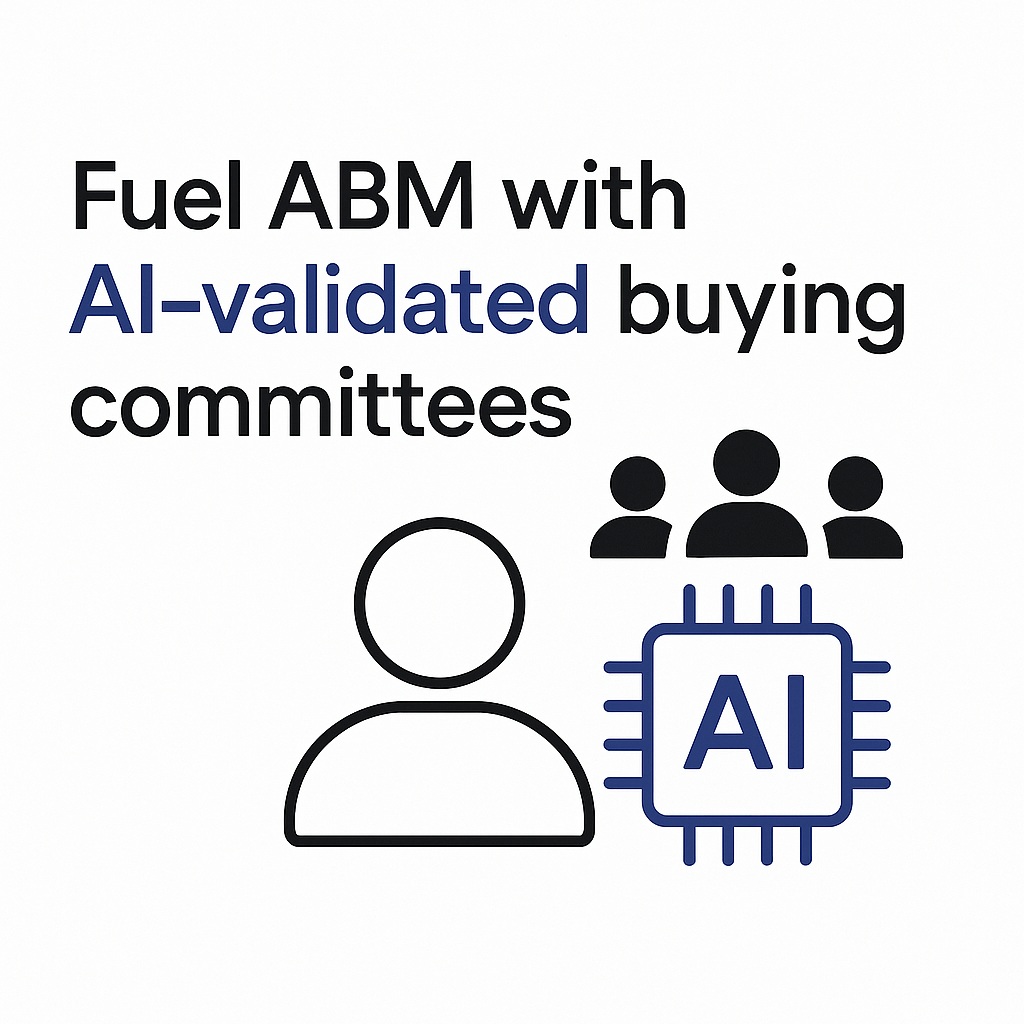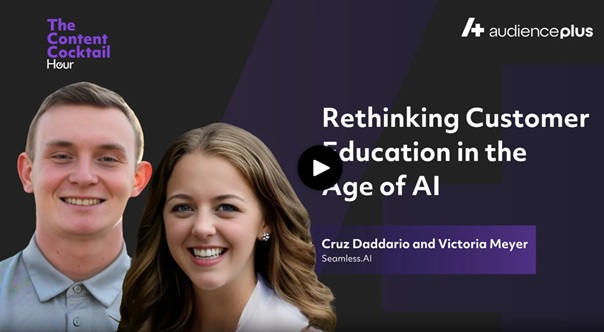Are you unsure how to use Salesforce with Seamless.AI? Keep reading because whether you know it or not, Seamless’ sales software and Salesforce make the perfect prospecting one-two punch. Find all the accurate contact data you need with Seamless. Then automatically import it all into Salesforce.
And if you’re the type who needs detailed instructions and visuals to learn (you’re our kind of people) you’re in luck, because we will take you through the step-by-step process so you can get the maximum value out of and your favorite CRM.
You’ll have a foolproof prospecting and list-building system in place before you know it!
In order to seamlessly integrate Salesforce with Seamless, you’ll want to take the following steps…
1. Download the Seamless.AI Chrome Extension
This is an important first step to ensure you can get the maximum value and impact from Seamless.AI + Salesforce. This will allow you to find and research contacts from any accounts in your CRM without ever having to leave your CRM at all!
2. Connect Seamless to Your Salesforce CRM
When you connect Seamless to your Salesforce account, whatever contacts you find through Seamless will automatically import into your pipeline in one click, without you having to bounce back and forth between tools.
All you have to do is log into your account. Under “Settings” click “Integrations” or click the Integrations button in the top right corner of your Seamless.AI account.
You’ll then be taken to the Integrations page (where we list several different apps you can integrate with Seamless) and there you will see the Salesforce icon. Click, “Connect to Salesforce,” and once you confirm the connection, your Seamless account and your Salesforce CRM will now work cohesively together.
Related: Connecting Your Salesforce CRM
3. CRM Setup
Once you have Salesforce connected, you’ll want to set up your settings and mappings preferences when it comes to importing contact data from Seamless.
To do this, go into “Settings” on your account, select “CRM setup,” and first complete your “Universal Settings,” where you can designate preferences (i.e. Do you Seamless to check for duplicates before transferring data? Do you want to only allow validated emails? Etc.).
Once that’s complete, your final step of setup will be to set your import mappings and make sure that the preferred fields on Seamless (i.e. “Title,” “Business Email,” etc.) match up with the proper fields on Salesforce. This is to ensure that the data you transfer from Seamless to Salesforce is 100% accurate and goes exactly where you need it to go.
4. Search for Contacts/Companies
Option 1: In the Seamless.AI App
Now that you’re connected and you have your preferences set up, here comes the fun part! Finding those ready-to-buy prospects!!
Using our search filters (i.e. titles, seniorities, etc.) add your search criteria, research contacts that match your ideal target, and have Seamless verify and validate contact information in real-time.
For more info and detailed instructions on how to do a negative (boolean) search, click here.
Option 2: DIRECTLY in Your CRM
With the Seamless.AI Chrome Extension and your CRM integrated, you can find contacts and company intelligence from any account in your CRM. Simply click the Seamless.AI icon in your Chrome extension icon bar when you are on any account in your CRM, and Seamless will automatically target contacts and company intelligence to search, research, and import in one click!
5. Import Contacts Into Salesforce
As soon as you have a list of contacts you would like to sell to, import those contacts into Salesforce.
To do this, go to your “My Contacts” page in your Seamless account. Identify the contacts you want to import, and click the gray Salesforce icon to the right of each contact. When the Salesforce icon turns blue, that’s when you know that contact’s information is now in your CRM.
Worried about duplicates and keeping your CRM clean? There’s no need to worry as Seamless automatically eliminates duplicate contacts and accounts from your CRM with every import, and will also alert you of any errors in the process. If you see a yellow or red icon pop up in place of your CRM import icon, simply click it to view the action needed to successfully import your record(s) and keep your CRM as clean as the day you started!
Don’t want to add contacts one by one in your CRM? Check out this article to see how you can easily import contacts into Salesforce in bulk.
Well, there you have it! You can easily integrate Seamless with Salesforce in five easy steps, and set up a scalable prospecting system for yourself.
And if you have other tools in your tech stack that you want to integrate with Seamless. We have over 1,500 app integrations and counting!