As an organization owner or administrator, you can download your invoices from your Seamless.AI account.
Downloading an Invoice
1. Login to your account, click your account icon in the bottom left, select Settings, and then Billing.
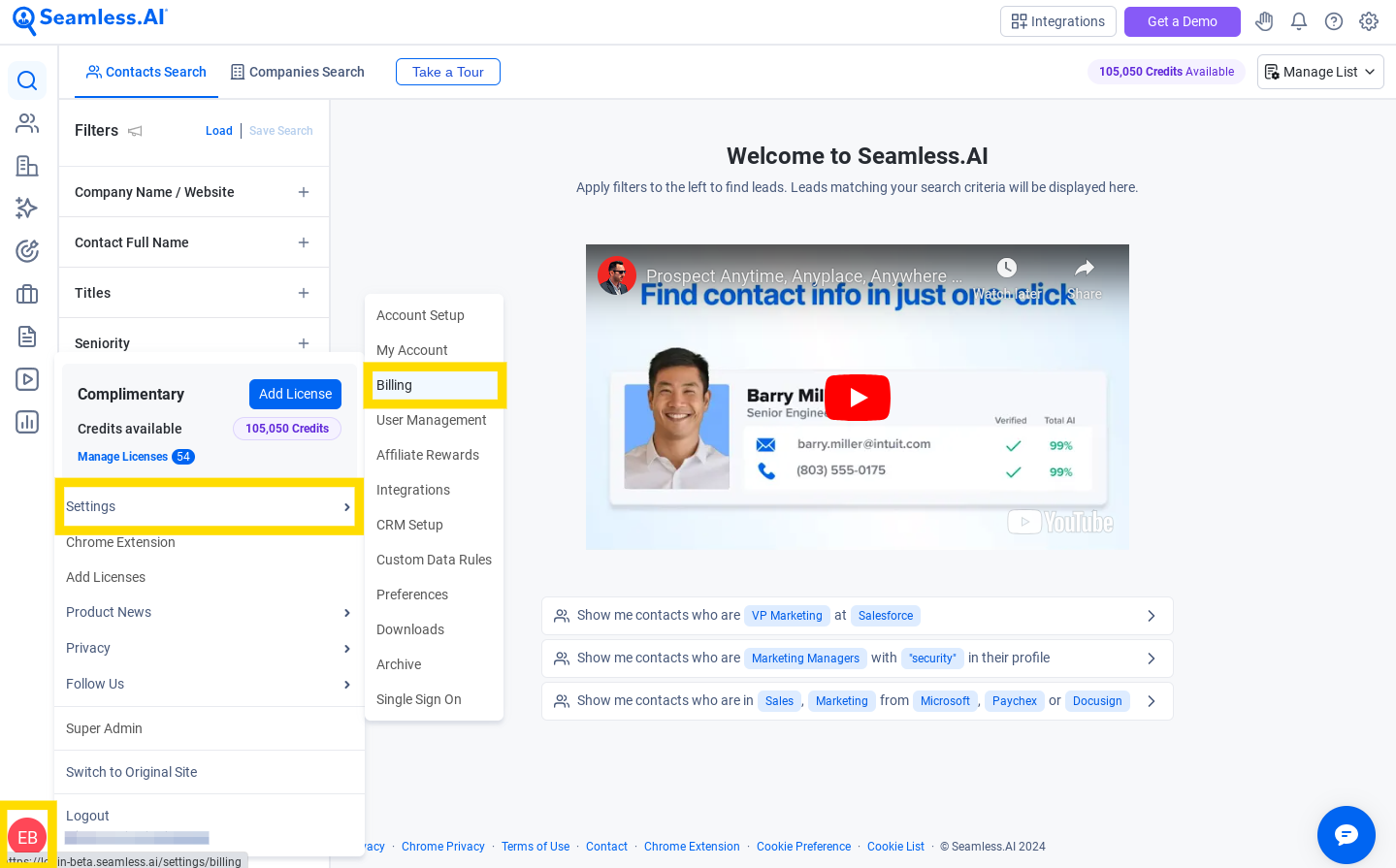
2. Under the Invoices section at the bottom of the page, you can see your past invoices.
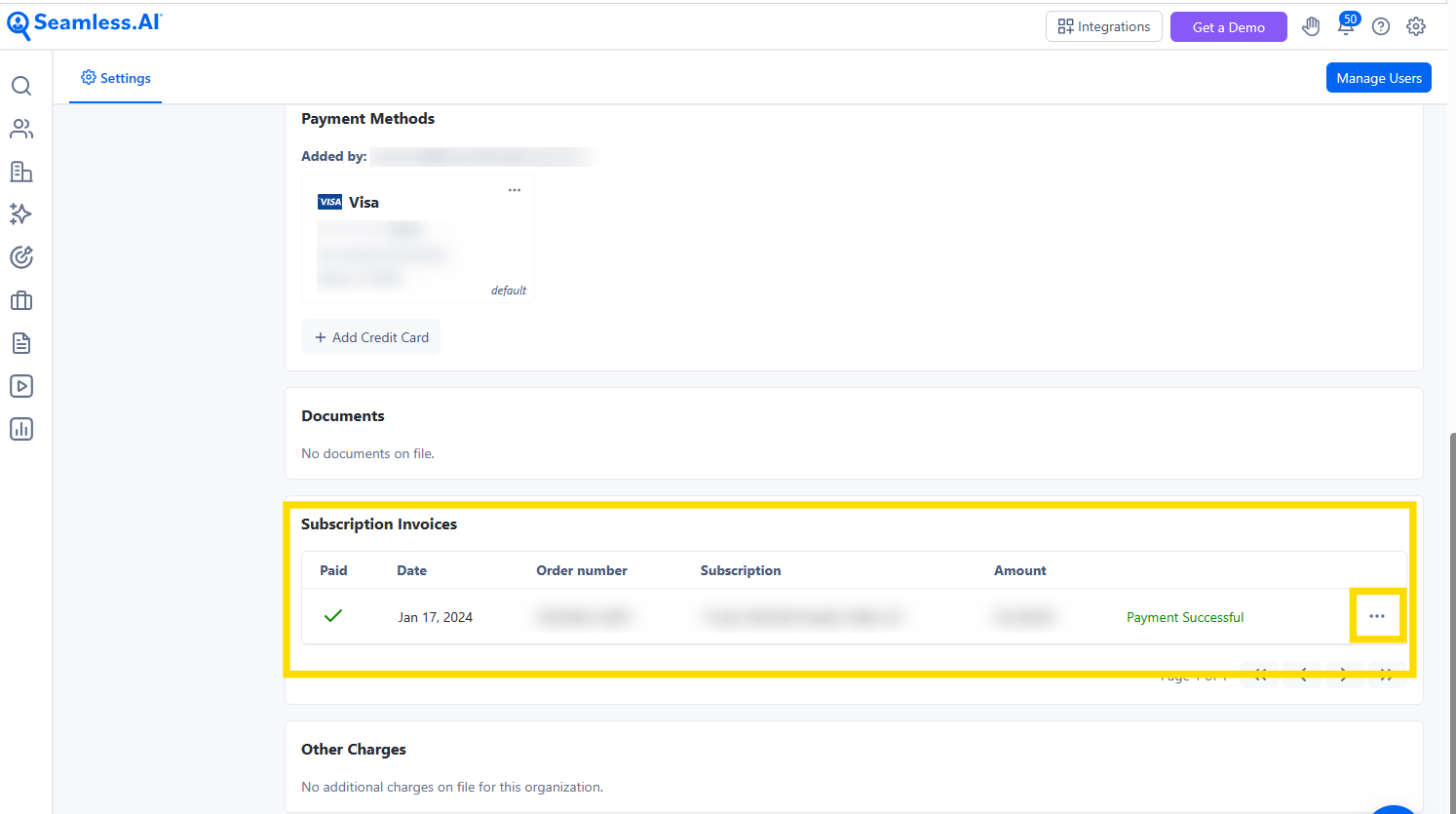
3. To download an invoice, click on the download button.
Changing your Card on File
1. Login to your account, click your account icon in the bottom left, select Settings, and then Billing.
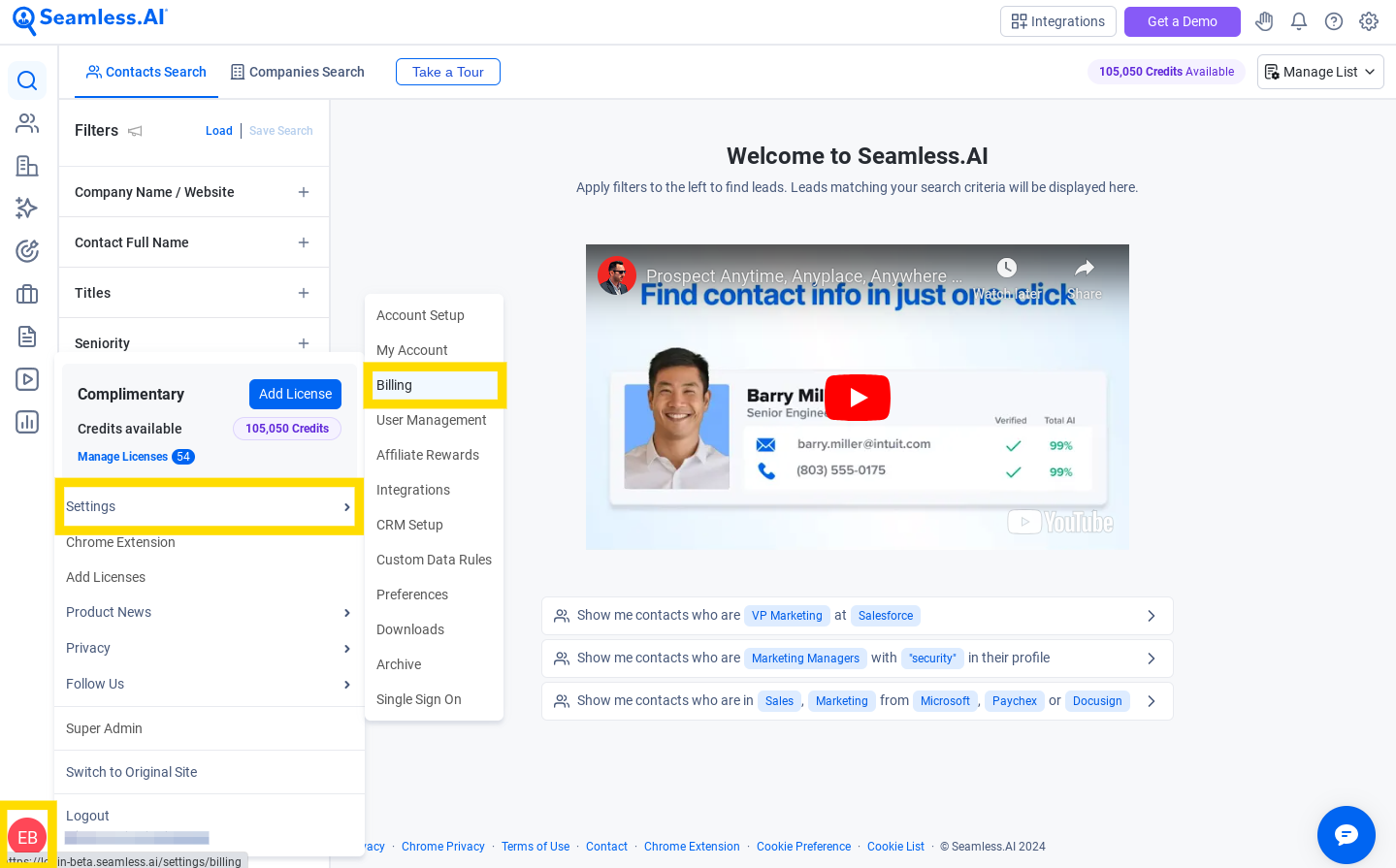
2. Scroll down to the 'Payment Methods' section and select Add Credit Card.

3. Enter your new card details and save. Looking to remove an old card on file? Contact our Billing Team for assistance.













