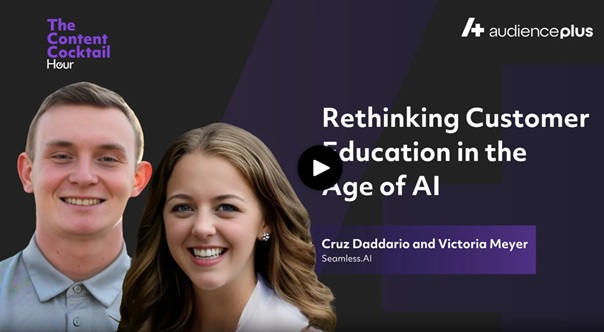Assigning Licenses
Owners and Admins in Seamless AI have full control over user access and credit distribution. From assigning licenses to managing Universal Credits, Buyer Intent topics, and user permissions, everything is managed in Settings → User Management.
This guide will show how to configure your team, control org-level usage, and ensure everyone has the access they need to maximize their Seamless AI account.
Accessing User Management
User Management is accessible to only Owner and Admins of Seamless AI license. From this page, Owners and Admins can invite new users, assign or remove licenses, allocate Universal Credits, manage user roles (Admin/User), and create user groups.
To access User Management:
- Click your initials in the bottom left corner.
- Go to Settings → Company Settings
- Open User Management.
Inviting New Users
Whether you are looking to get your team first set up, or add new members to your Seamless.AI organization, you will need to Invite Users.
Sending Invite by Email
- Seamless.AI Owner or Admin will access the User Management page.
- Click the “Invite New Members” button in the top-right corner. A modal will open to:
- Enter the user’s email.
- (Optional) Select a User Group.
- Assign a license (Standard or Universal Credits). This will help the user to have access to their credits right away, rather than needing to wait for Admin or Owner to modify license access.
- Update the user’s access level to an Administrator, if desired.
Invite additional users at the same time, through following the above steps.
- Send the invite.
Using Invite Link
Click Copy Invite Link and send it to teammates. Anyone with the link can join your organization.
After the user accepts the invitation, a Seamless.AI Admin or Owner will need to come back to the User Management page and assign preferred licenses.
Track Pending Invites
Scroll down to the Manage Users section, and click on the Manage Invites tab to see current status to those who have been invited. A great way to track and monitor invited users.
Assigning Standard (Leads) Licenses
Standard (Leads) Licenses give users the ability to search and save contacts. Owners or Admins can assign licenses to users easily through the User Management page.
To learn more about Standard Leads Licenses and Credit Refresh Cycle, check out this article: Seamless.AI Credit and License Types
To assign these licenses:
- In Manage Users, locate the user.
- Check the Leads checkbox next to their name.
- A modal will appear showing license availability.
- Select the license(s) to assign.
- Click Save.
If users in your organization state they do not have credits, unrelated to using credit limit for the day, it is likely due to a Leads License not assigned properly. Check to ensure that users’ are
Helpful Tip: If you need more licenses, click Add Licenses in the User Management page to see pricing and purchase additional seats.
.png)
Assigning Universal Credits
Universal Credits are used for premium features such as Autopilot, Enrich, AI Assistant, as well as Contact Search. Owners or Admins can assign Universal Credits to users easily through the User Management page.
Owner and Admins can assign Universal Credits to users by:
- In Manage Users, locate the user.
- Check the Universal Credits checkbox next to their name.
- A modal will appear to select and assign available Licenses or Universal Org Credits.
- Select the License or assign desired Org Credit access or limits. Universal Credits can assigned as Open (default setting) or with a User Credit Limit.
- Click Save.
Open Universal Org Credit (Default Setting)
By default, Universal Credits are assigned as Open to all users to share organization’s their Universal Credit pool freely. In the Org Credits Section, you will see the total number of Universal Credits available in the organization.
There are no per-user limits required. This is best for small teams or orgs with flexible usage needs.
Restricted Universal Credits (Requires Credit Assignment)
Restricted mode lets admins control how many Universal Credits each user can access. While credits will still come from the Organization’s Universal Credit pool, the number of credits a user can access will be restricted to a desired cadence. Restricted credit limits can help control organization wide consumption
With setting Universal Credit limits, admins can set a maximum credits per user and a cadence for when credits reset (daily, weekly, monthly, or yearly). For example, admins can set that user is limited to a maximum of 750 credits per day.
This limit can be customized per user, and does not need to be the same across the organization.
To assign credits:
- Check the Universal Credits box next to a user.
- Enter the number of credits you want to assign.
- Set a Credit Reset Period (Daily, Weekly, Monthly, or Yearly).
- Save changes.
Assigning Buyer Intent Licenses & Topics
Buyer Intent is a premium feature and provides signals based on topics your buyers actively research. Assign Buyer Intent licenses as needed to users in your organization.
How to Assign Buyer Intent
- In Manage Users, locate the user.
- Check the Intent checkbox next to their name.
- A modal will appear showing license availability, click and save Intent access to the user’s account.
In this modal, you will also see the number of total topics available for the organization, and how many are currently saved to accounts in the organization.
- Click Save.
Buyer Intent Topics are pooled across the entire organization. If one user adds a topic, everyone in the organization with Intent access gains visibility, and can use the topic for a Buyer Intent search.


.png)