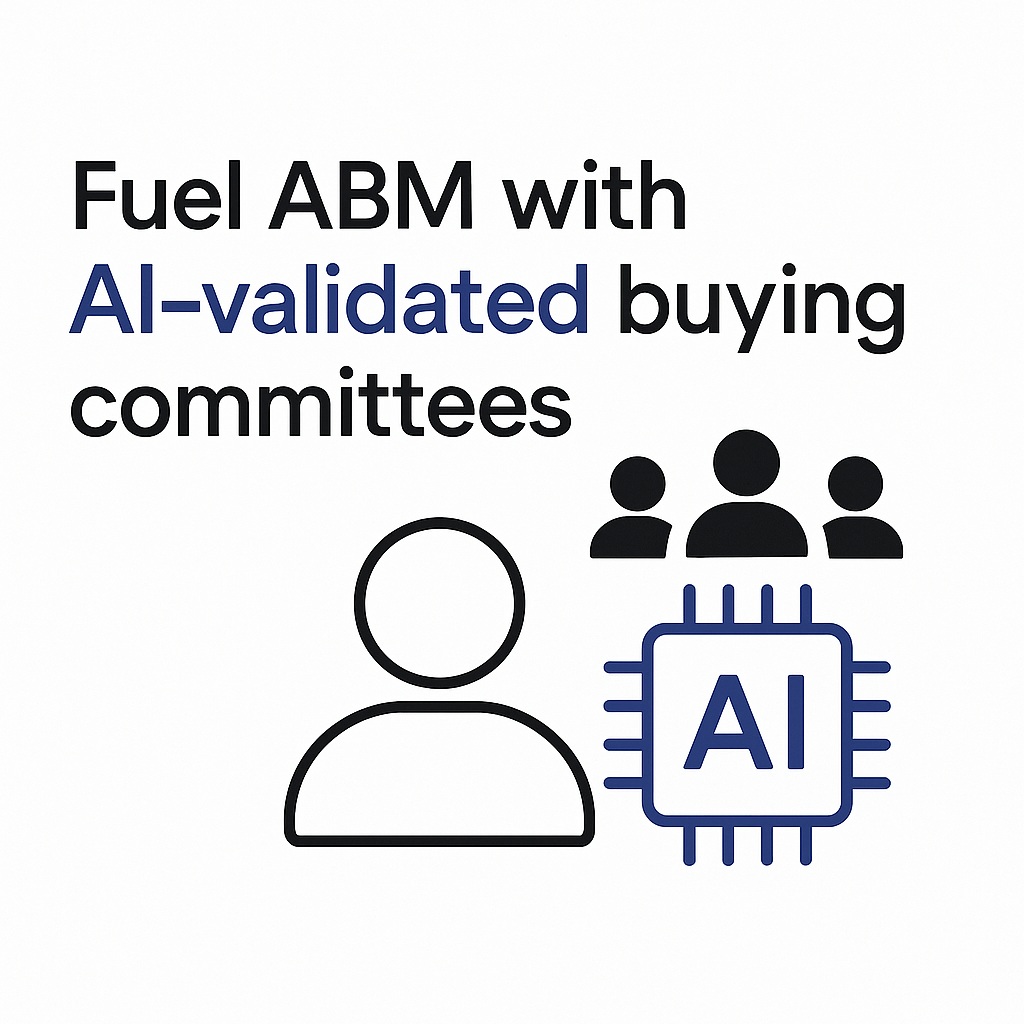Introduction to Buyer Intent Data
Seamless.AI offers Buyer Intent data, allowing users to access over 10,000 topics across 170+ categories. This powerful tool enhances top-of-funnel search capabilities, helping businesses identify and engage with high-intent prospects actively seeking solutions. When integrated with Seamless.AI’s Contact Search, Buyer Intent data streamlines lead prioritization and outreach.
Buyer Intent is a premium feature that requires additional purchase of Buyer Intent and Intent Topics.
Understanding Buyer Intent and Its Benefits
Buyer Intent data captures digital footprints left by prospects researching potential purchases. Powered by Bombora, it provides insights into companies actively exploring solutions, allowing sales teams to:
- Prioritize high-intent leads for targeted outreach.
- Shorten sales cycles by engaging with prospects at the right time.
- Increase conversion rates through personalized and timely communication.
- Enhance lead qualification by focusing on genuinely interested prospects.
- Expand market reach by discovering new potential customers.
Setting Up Buyer Intent in Seamless.AI
Selecting Intent Topics
Intent Topics define the subjects companies are researching. These topics help identify prospects interested in solutions like yours.
- Navigate to the Buyer Intent icon on the left side panel.
- In the Intent Topics section, search for topics relevant to your offerings by category, keywords, or phrases. View the number of available Intent Topics available in the purple box in the top right corner.
.png)
- Use the question mark icon to read topic descriptions.
- Select relevant topics and click Save Subscription. Note: Topics are locked for the duration of the subscription.
Conducting a Buyer Intent Search
1. Go to the Buyer Intent Search icon on the left panel.
2. In the Intent Topics filter, select 3-5 related topics for a reliable signal.
3. The Min. Match Strength relates to the number of topics a company matches on and gauges the strength of intent signals for a company based on selected topics Adjust the Min. Match Strength (default: Medium) to refine search results.
- Very Strong / Strong – High certainty of interest.
- Medium – Balanced approach.
- Weak / Very Weak – Broad net but less certainty.
4. Organize findings by saving companies into lists for structured lead management.
5. View search results, where companies are ranked from highest to lowest intent signals.
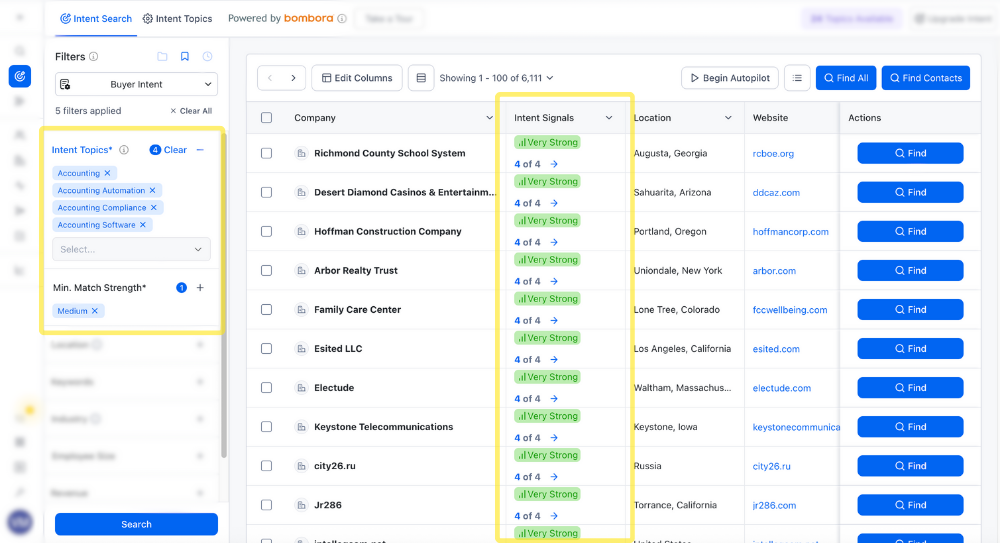
6. Click the Intent Signals column to access a Comprehensive Topic Report, showing:
- Aggregate Intent Score – The average score of individual applied intent topics
- Topic Score per Intent Topic – Individual topic interest levels.
- Delta Trend – Weekly changes in a company's intent activity.
- Positive, green scores mean the company is showing more intent compared to last week.
- Negative, red scores mean the company is showing less intent compared to the previous week.
- A yellow, zero reflects no change.
- Use Find or Find All to add companies to My Companies or click Find Contacts to locate key decision-makers through a contact search.
Advanced Buyer Intent Filters
For more precise targeting, Seamless.AI provides additional filters:
- Technology Filter: Targets companies using specific technologies. Learn more here.
- Revenue Filter: Identifies leads with the budget to invest. Learn more here.
- Employee Size Filter: Focuses on businesses at different growth stages. Learn more here.
- Industry Filter: Refines searches to sector-specific leads. Learn more here.
- Keyword Filter: Searches job titles, company descriptions, and more with AND/OR logic. Learn more here.
- Location Filter: Segments leads based on geography. Learn more here.