How to Filter My Contacts
- To filter your contacts based on other criteria click the funnel icon by the search box
- Enter the criteria you'd like to filter for
- Click ‘Apply' to view any saved contacts matching those filters.
Defining Columns in My Contacts
- Contact: Name of contact researched along with Title, Department, Seniority and Location
- Company: The company name, Website, Industry, Employee Size, and Location
- Contact Information:
- Email: Displays the email address both personal for the contact. If no email was located it will display 'Add Email'. You can also click the email to pull up the email's validation statistics as well as any additional emails located for that contact.
- Phone: Displays both company and contact phone's found for this contact. Clicking any phone number will display validation statistics and show all additional phone numbers located for this contact.
- Pitch Intel This column will hyperlink to various social platforms to allow you to learn more about the contact and build pitch intelligence.
- Lists: This column gives you the option to import that contact into your CRM, add another Integration (or import into your other CRM if added), indicates which Seamless.AI list you saved the contact to and the date that the contact was researched.
- Additional Options: The three dots on the far right will pull up a menu to display options to view full profile, download the contact, archive contact, or delete the contact.
.png)
In-Depth Filter Overview and Top Recommendations
(*) - Recommended/Frequently Used Filters to apply to apply to your contacts!
- Contact Name: Filter by an exact name.
- Company Name: Filter to a specific or multiple company names.
- Phone: Filter your contacts to include a company phone, contact phone, or all of the above.
- Company Location: Filter your contacts based on company headquarters location.
- List (*): Filter your contacts to a specific list(s) that you have been building/working on.
- Enrich Lists: Filter to any lists that you have Enriched.
- Contact Title: Filter your contacts to a specific job title.
- Email (*): Filter your contacts to include a specific email validation, business email, personal email, or all of the above!
- Contact Location: Filter your contacts based on where they are currently located.
- Import Status (*): Filter your contacts that have or have not been imported into your CRM, or need attention.
- Autopilot Lists: Filter your contacts to any Autopilot lists that have been conducted.
- Research Date: Filter your contacts to when they were searched with Seamless.AI!
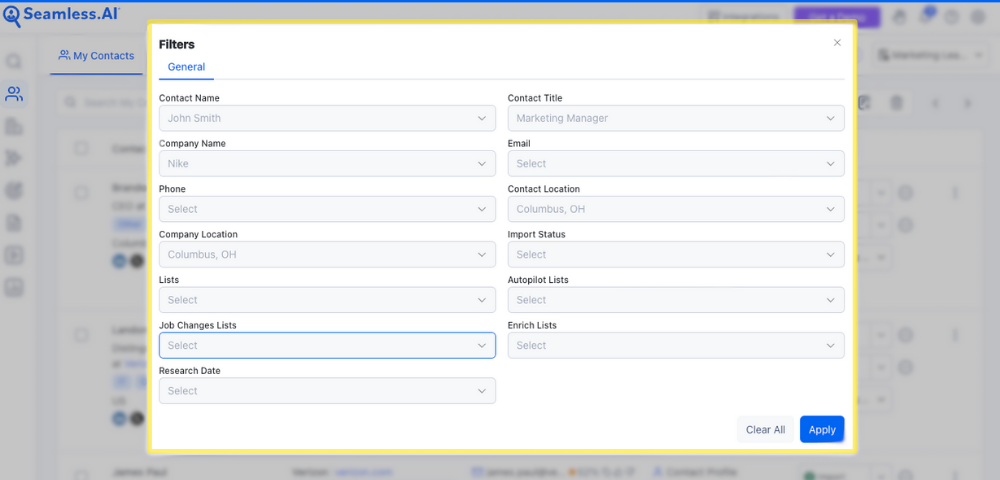
Job Changes Contacts
You can also filter by contacts with recent job changes using the Enrich with Job Changes. Learn more about this premium product and more ways to Enrich your leads here!
Seamless.AI's job changes contacts filter is a vital tool for professionals to track their connections' career shifts. Be aware of contact’s job and role changes, offering timely opportunities to congratulate, engage, and adapt networking strategies. This feature is invaluable for staying ahead in business development, identifying potential collaborations, and nurturing meaningful connections.
.png)
