Importing a bulk list of companies to research and save in Seamless.AI is quick and easy using a few simple steps.
Bulk Company Search Requirements and Guidelines
1. Maximum of 1,000 companies per list
2. Maximum of 1 imported list per day
3. Company Name must be included as a header. Please refer to the sample .CSV file on the upload page for allowed columns and header requirements. Not matching the header titles with proper formatting will not allow the feature to properly upload your companies.
Bulk Uploading Companies for Search
1. Navigate to either “My Companies” or Company Search.
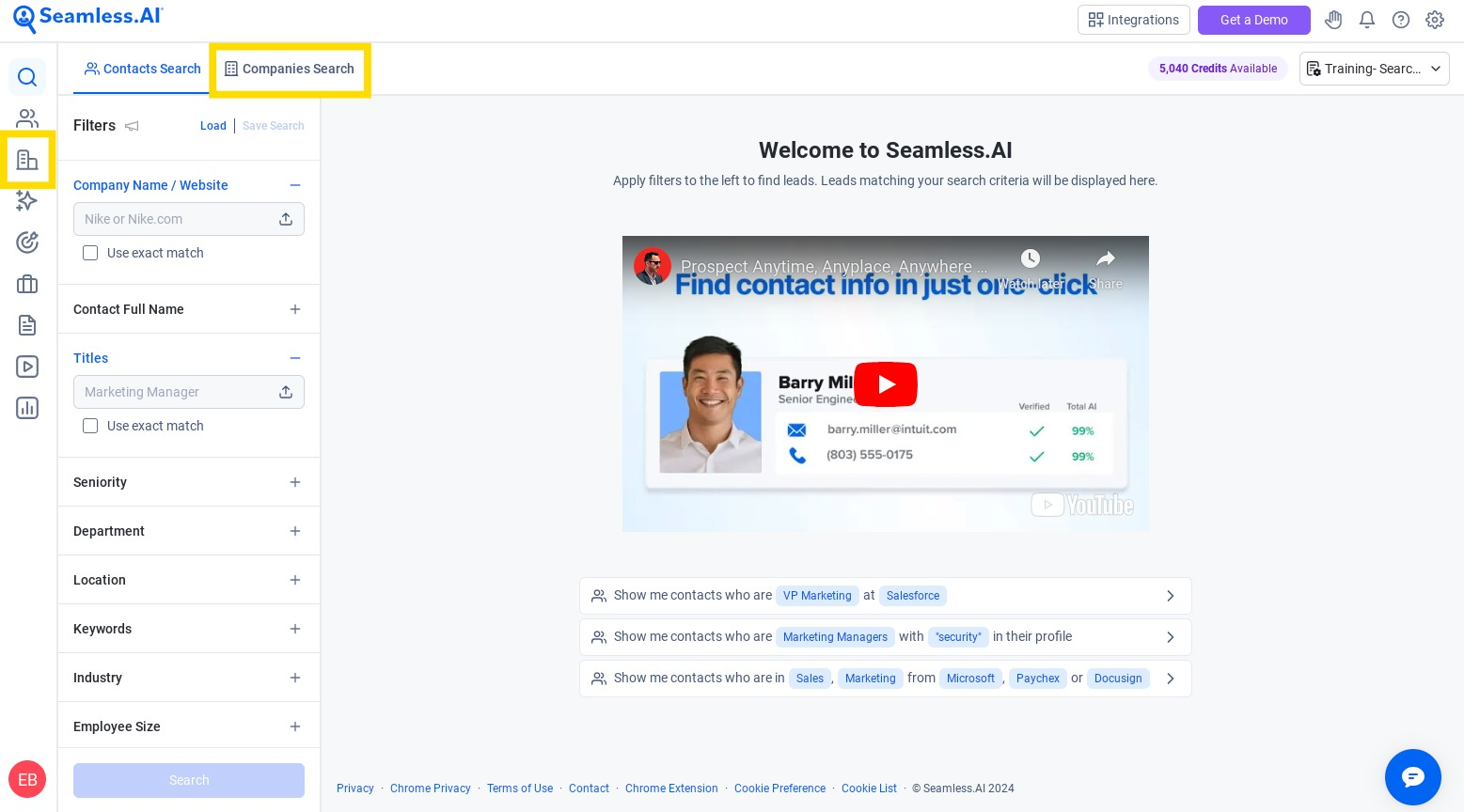
2. Select the '+ Import Companies' Button.
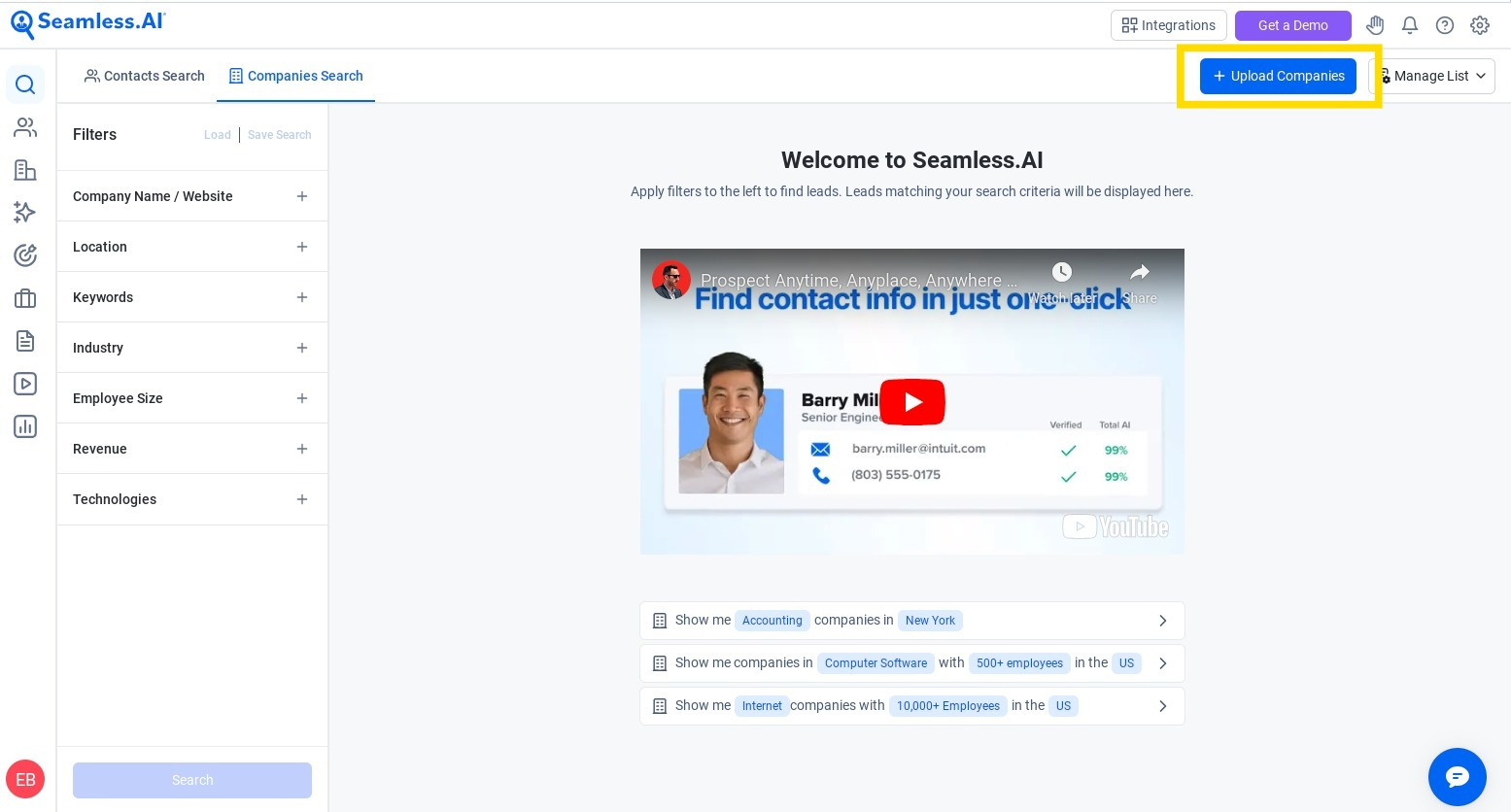
3. Follow the prompts to import your .CSV file and download the sample .CSV for formatting review.
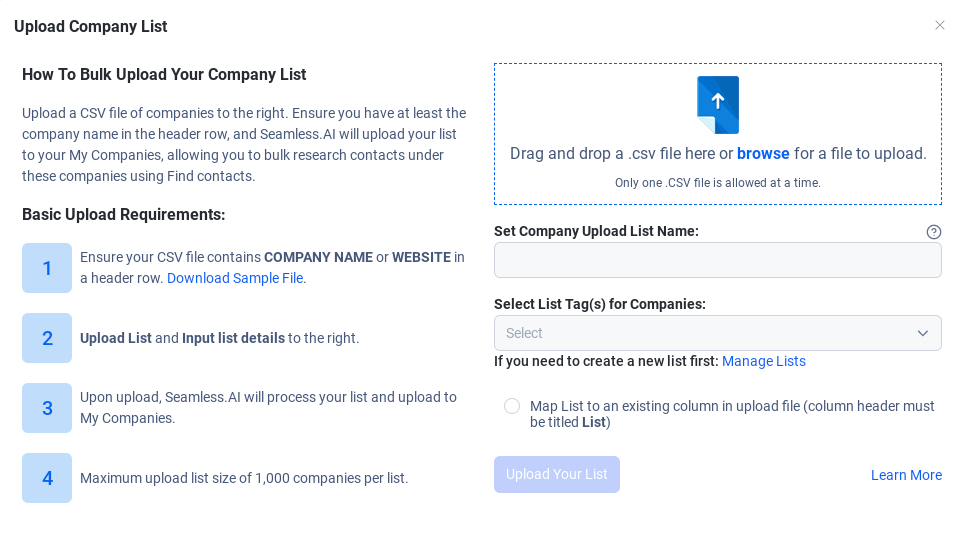
4. Once your list uploads, select or set a list name so you can properly filter for your uploaded companies.
5. Click the 'Upload List' button and wait for the in-app notification to confirm your upload is complete. This typically can take up to 10 minutes and the notification will appear in the bottom left corner of your screen.
6. To access your list, simply select the list you set for the import from the “List” field (you can filter your lists using the funnel icon).
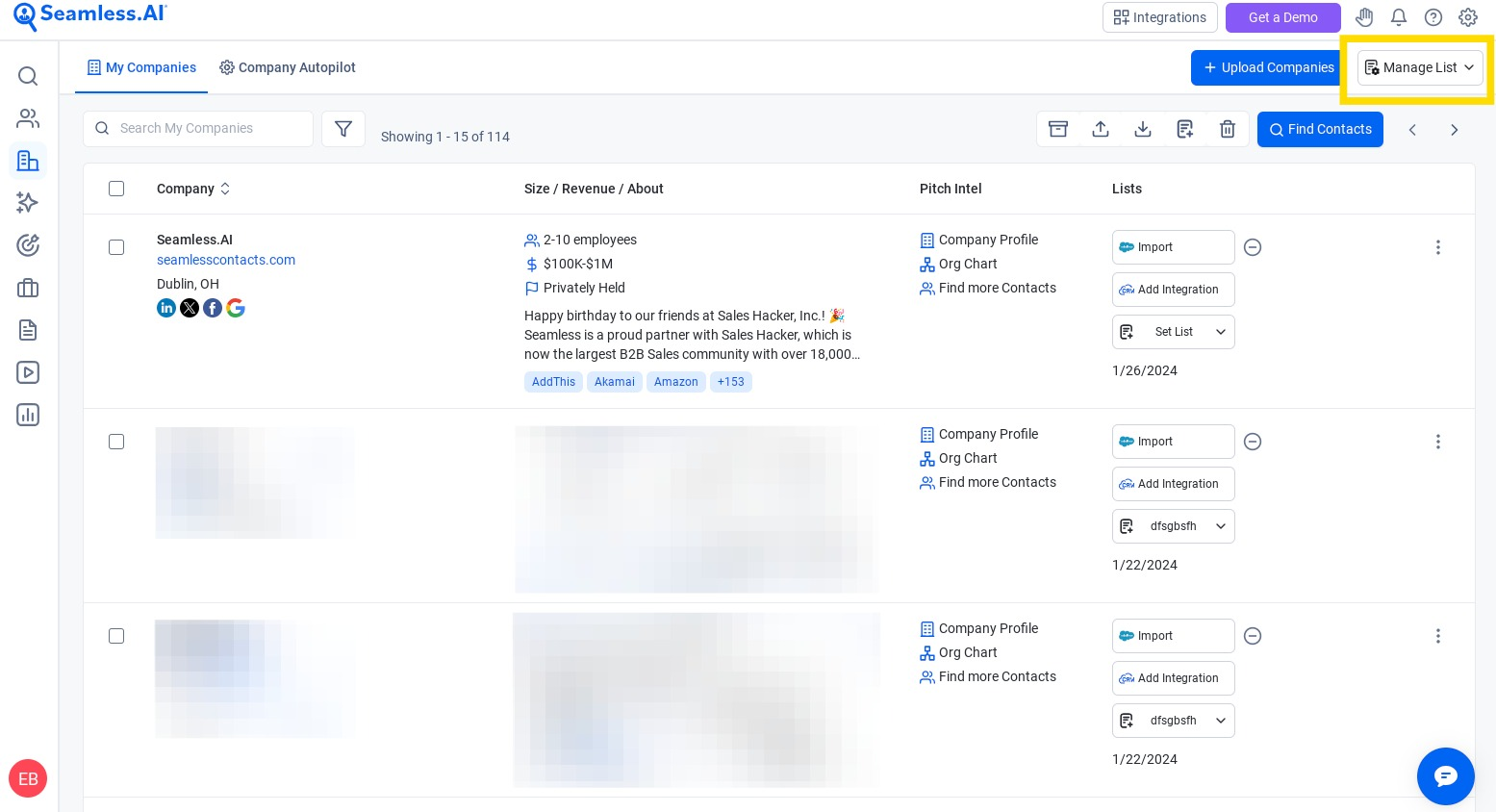
Need some help using the Bulk Company Import feature? Contact our support team!













