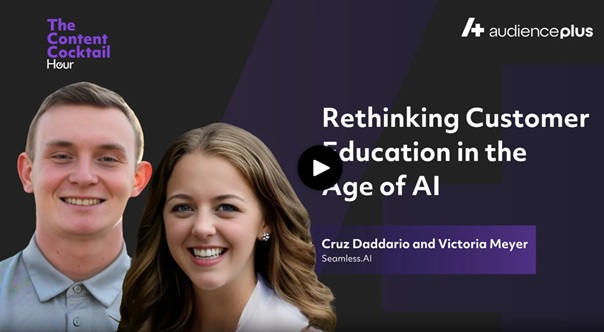How users can use the Downloads tab?
Typically displays essential information about each download, such as the file name, number of contacts/companies in that file, date and time of completion, and the option to re-download or delete.
.png)
It serves as a convenient repository where users can easily access and manage files they have downloaded in their time at SeamlessUsers can utilize this tab to track, organize, and quickly locate their downloaded files. You have the option to filter between contact and company downloads!


.png)