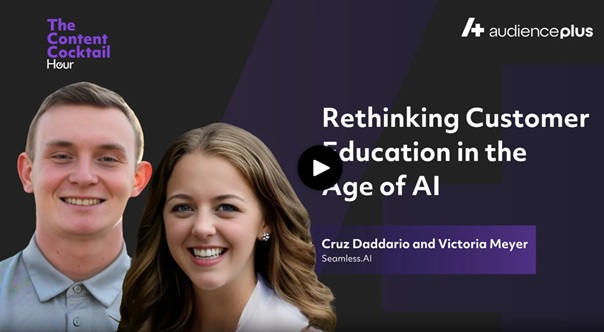We always appreciate feedback, reports, and any insights around our product from our customers and users. Users can get in touch with us to report a bug, request a feature, or report a vulnerability to the Seamless.AI team.
Using the Submit Feedback Icon
The most direct way to provide feedback is through the Submit Feedback icon, located in the top-right corner of the platform. This icon looks like a raised hand.
- Clicking the Submit Feedback icon gives you two options:
- Submit a Support Ticket – For reporting technical issues or bugs, this will be shared directly with our Customer Support team as a support ticket.
- Share Feedback – For feature requests, improvements, or integration suggestions. All feedback submitted through this option is sent directly to the Seamless.AI product team. Users are encouraged to attach images to provide more context when submitting feedback.
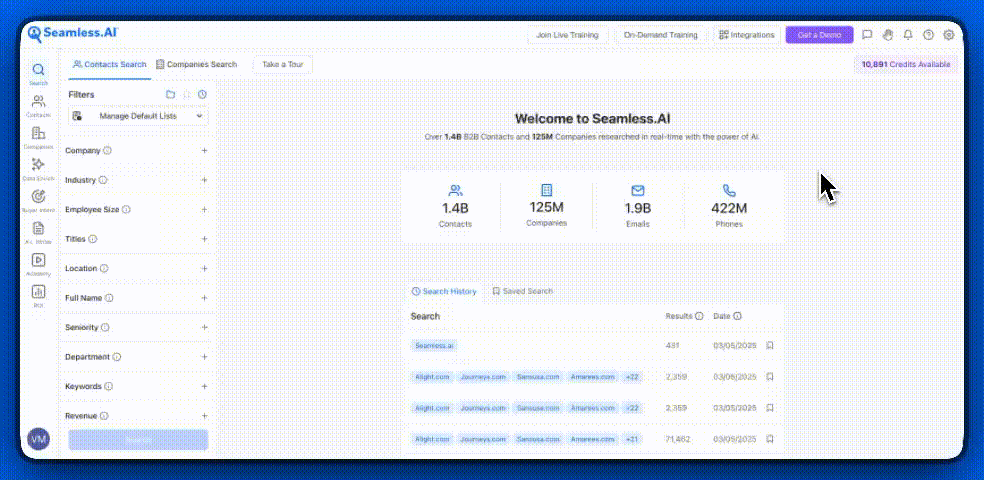
Another way to provide feedback is through the Settings menu:
- Click on your initials in the bottom-left corner.
- Navigate to the Product News section.
- Submit a Feature Request, which follows the same workflow as the Submit Feedback icon.
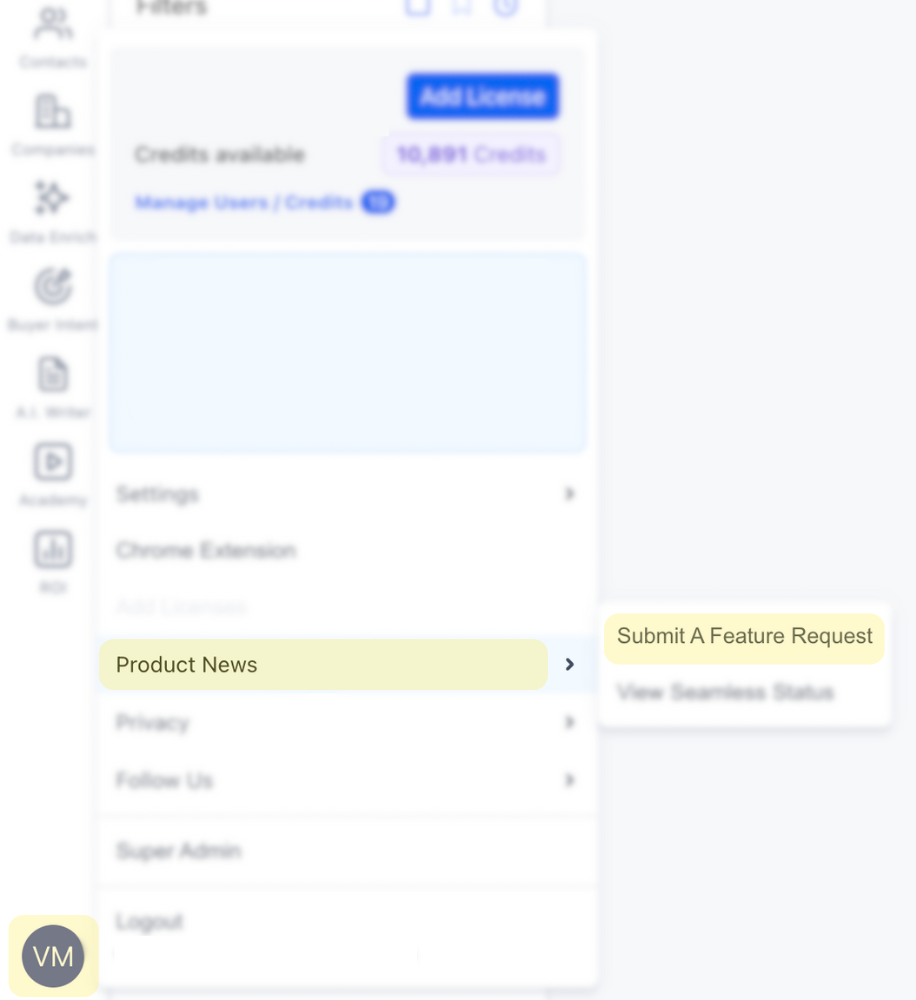
Providing Contact Data Feedback
If you need to report incorrect or inaccurate contact information, you can do so by interacting directly with the data.
- Hover over an email address or phone number, and you’ll see thumbs up and thumbs down icons.
- Thumbs Up (Approve) – Confirms that the contact information is accurate and working.
- Thumbs Down (Disapprove) – Indicates that the information is incorrect, outdated, or bounced back.
- This feedback helps the product team refine and validate contact data for all users.
.png)
By utilizing these feedback channels, you contribute to continuous platform improvement and data accuracy. If you need additional assistance, visit the Support section or contact our team directly.
Users can also reach out and submit a platform bug or vulnerability to the accounts below.
Submit a Bug Report: https://seamless.ai/customers/get-support/chat
Report a Vulnerability: security@seamlessai.com
Seamless.AI consistently reviews all reports above and we will follow up with any next steps following these reports. Thank you again for your support and we look forward to helping you fill your pipeline and maximize your success!


.png)