Starting a Search
- Log in to Seamless.AI and access the Search icon on the left menu bar. Start a Contacts Search to generate a list of your Ideal Customer Personas.
- Under the Department filter option, determine and select which departments are most relevant to your objectives (i.e., sales, marketing, finance, etc.).
- Add in other relevant filters (i.e. titles, location, company size, etc.) for better targeted results.
- Click the blue Search button. To save contacts you are interested in, click Find next to each contact or company or Find All to save all on the page.
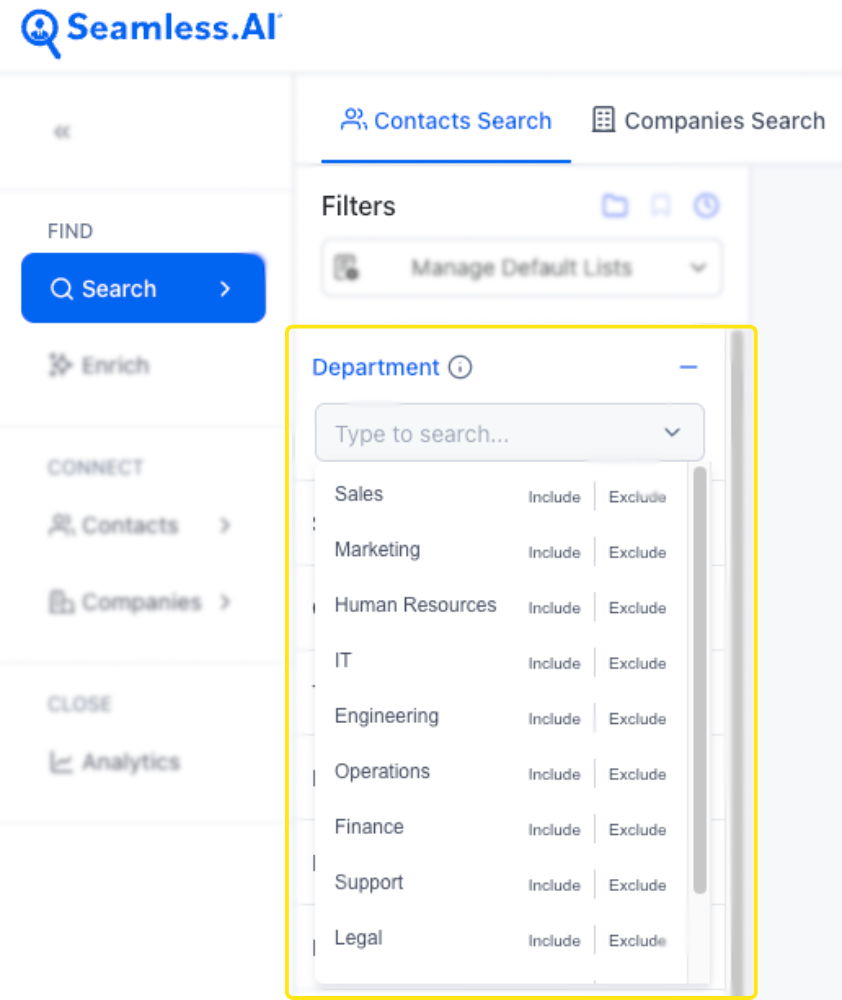
Check out some of the ways Seamless.AI users have found the Department Filter beneficial!
Consulting Services: If you provide consultancy for a specific function, such as supply chain optimization, you can target professionals in operations or supply chain management.
Executive-Level Pitch: When your pitch is aimed at changes that require buy-in from the top, you'd look at functions like 'CxO' or 'Director'.
Product-Specific Solutions: For a product designed specifically for HR professionals, you would target the ‘Human Resources’ function.
Examples of Department Based Lists
Marketing Leaders: Individuals in senior marketing functions like ‘Marketing’ and ‘Advertising’.
IT Decision-Makers: Leads within the ‘Information Technology’ function, particularly at the management or executive level.
Finance Executives: Contacts who work in the ‘Finance’ function, which may include CFOs and financial directors.
