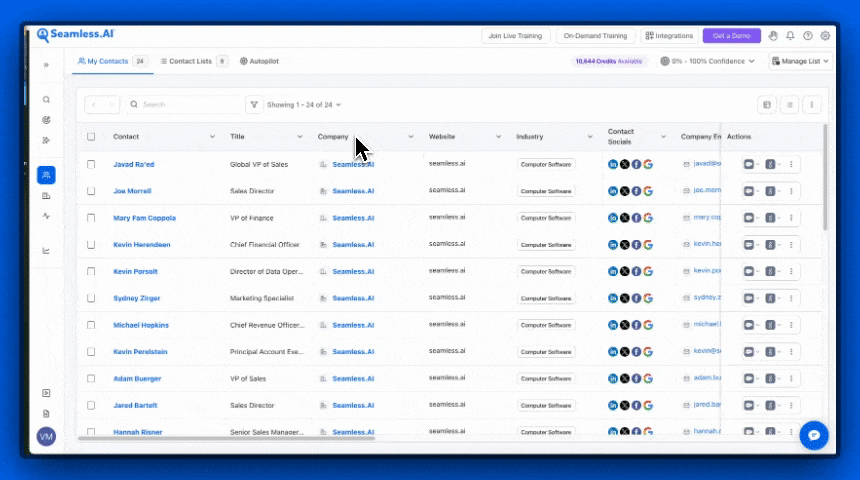The newest update to Seamless.AI provides users with many new and advanced features, including ability to customize the layout of researched contacts and companies.
Customizing Display Pages
Customize your display layout to select and prioritize the profile information in your preferred format. Select and order the columns of information as you need, move columns further to the left to prevent the need to scroll, or select particular information that you want.
1. Navigate to the My Contacts, My Companies, Contacts Search, or Companies Search page to customize the display layout to your preferences.
2. Click the "Edit Columns" Customize Layout icon.

3. Select or deselect the columns of information you want displayed for each profile row.
4. Reorder columns to your preferences. Click on the 6 dots and drag the column up and down.
The order of display in the middle window top to bottom is how columns will be displayed left to right in the table layout.
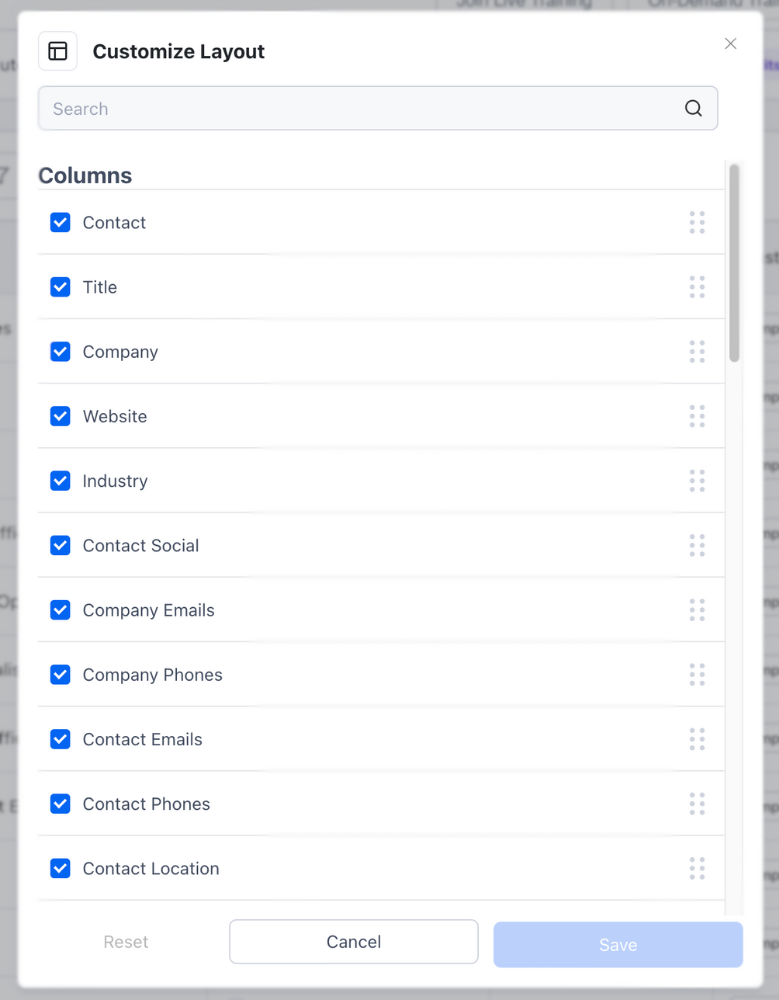
5. When desired updates are made, click Save. The display layout should update immediately, if it does not simply refresh your page!
Customize View Walkthrough Video
Further Customize Your Table Display
For further customized and filtered display, select the drop down arrow on the header row. This allows you to wrap text in the cell, filter to specific content, or hide the column. On the My Contacts or My Companies Page, you have the additional capability to filter and display profiles alphabetically on several columns! On the Search page, you can also sort the Company Filter alphabetically.
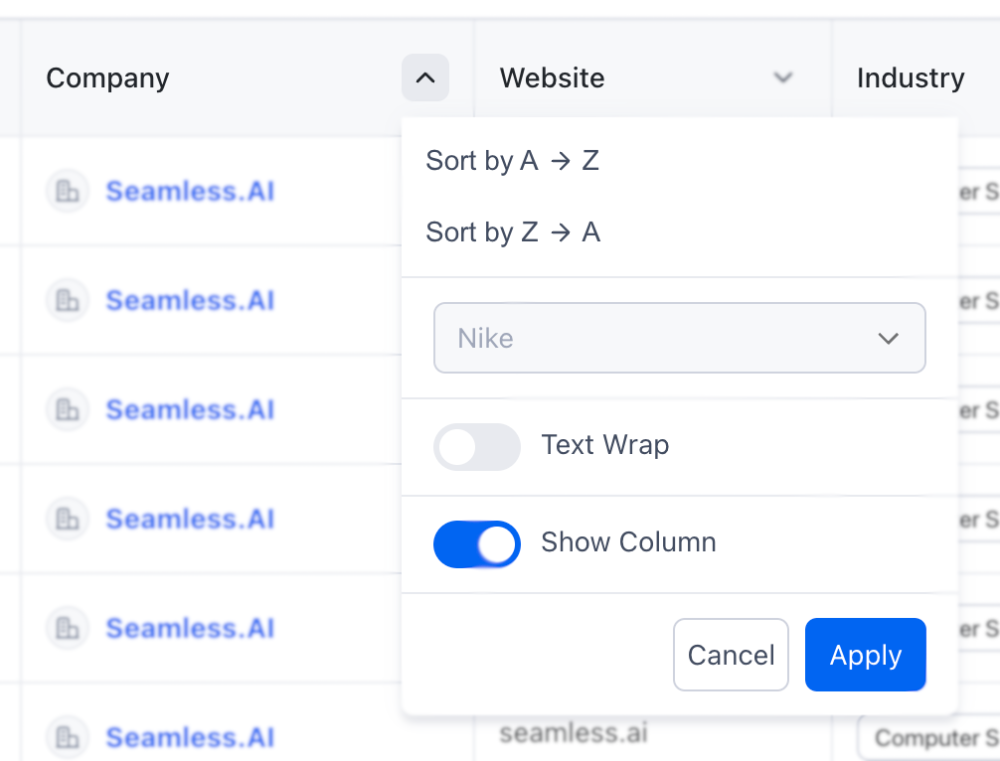
Adjust the width of columns by clicking and dragging the border of the column.