You may receive an error when trying to import your contacts to your CRM. Depending on the error, it may be coming from the Seamless.AI platform. or it may be an error specific to your CRM account and settings.
Below, you'll learn how to troubleshoot import errors to your preferred CRM.
In this article:
- Account Duplication Alert
- Additional Salesforce Errors
- Error: "You're creating a duplicate record."
Account Duplication Alert
If you see a yellow flag alert, this is letting you know that we found a duplicate Account/Company in your Salesforce instance for this contact.
To resolve, click on any yellow flag to review Seamless.AI duplicate checking. You will be given the option to either add a new Account or append to an existing Account. Once you make a selection, Seamless.AI will update this record and should import successfully.
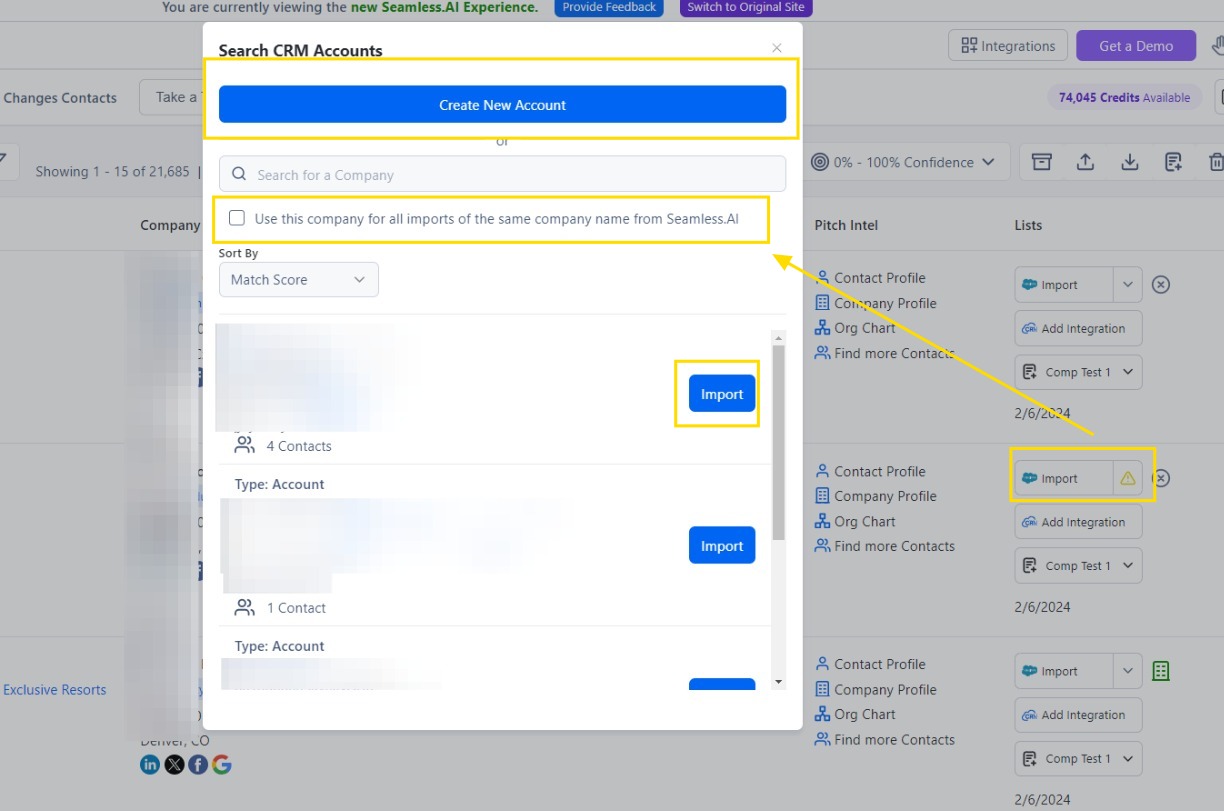
Additional errors based on your CRM
In general, a red flag indicates you have an error preventing your contact from importing.
Clicking the red flag should provide you with additional insight into what is causing that error. Typically it indicates that you need to reconnect your CRM account or you have a rule or validation rule in your CRM account that is conflicting with the import.
Since this is an error outside of Seamless.AI you can connect with your CRM admin for more information on that error and how to resolve it.
Seeing specific import errors with your CRM?
Here are a few import errors you might see for each CRM.
Account duplication error with Salesforce
Error: "You're creating a duplicate record. We recommend you use an existing record instead."(Salesforce Admin resolution only)
This error is triggered from the Salesforce side and is configured through the Duplicate checking rules available in this Article.
Resolving this error involves shutting alerts off for the specific duplicate rule that was triggered via the checkbox. Keep in mind that disabling this may also allow real duplicates to come through even though some duplicates may be getting falsely detected by Salesforces rules.
Connection error with Hubspot
An error stating "Couldn't complete the connection" seen below may be related to the permissions on the CRM user in HubSpot.

Please ensure the following permissions are set in HubSpot in order to import with Seamless.AI.
CRM Tab
- Object access
- Contacts & Companies - View and Edit
CRM Tools
- Import
- Edit property settings (for bulk import matching Seamless records to HubSpot records)
Marketing Tab
- Lists (only if you want to import to static lists)
Related Articles:
Need help with other Import Errors? Contact Us.
