The Campaigns feature allows you to automate and streamline your outreach by creating structured, multi-step sequences across email, phone, LinkedIn, and more. With this tool, you can personalize communication, organize contacts, and manage outreach from a single platform, all while tracking performance along the way.
Once a campaign is created, it will be stored in your Campaigns Page, where you can view, launch, and manage campaign steps and engagement. Whether you're following up with prospects or building out long-term nurture flows, Campaigns help you scale your outreach efficiently.
Accessing the Campaigns Feature
You can access Campaigns on the left-hand panel. If the panel is collapsed, click the paper plane icon to open Campaigns.
Inside, you’ll land on your Campaigns page, where all of your created campaigns will appear.

Creating a New Campaign
To create a new campaign, click “+ Create Campaign” in the top right corner.

When creating a campaign, a setup window will appear where you can:
- Name the Campaign – Give your campaign a clear name.
- Add Contacts – Manually select contacts or choose from pre-created lists.You can also do this later if you decide.
- Set Tags – Apply tags for filtering and grouping.
- Select emails to send with– Choose from the connected email accounts to send outreach from.
- Choose a Schedule – Pick a previously created schedule to define when steps will execute for your campaign.
If you don’t have a schedule yet, you can create one by clicking “here” under the schedule dropdown.
.png)
Creating a Campaign Schedule

To create a schedule, you’ll need to:
- Name the Schedule – Something recognizable (e.g., “Weekdays 9–5”).
- Select a Time Zone – Choose the time zone that aligns with your outreach region.
- Choose Days of the Week – Specify which days steps should run.
- Set Business Hours – Define the window of time steps should execute each day.

Once saved, the schedule will become selectable from the dropdown. A summary of the selected schedule will appear in a gray box for reference. Click “Create” to finalize your campaign and return to the dashboard.
Managing Campaign Settings
After creating a campaign, click into it from your Campaigns page. You’ll land on the Campaign Overview, where you’ll see the following:

- + Add Contacts – Add more leads to the campaign.
- Start Campaign – Begin executing the campaign once steps are set.
.png)
You’ll also see tabs for:
- Overview – Displays all campaign steps by day and helpful stats for the campaign’s performance and progress.
- Tasks – Tracks all manual task-based steps (calls, research, etc.).
- Contacts – View or add contacts associated with the campaign.
- Activity – Shows all engagement activity (emails opened, calls completed, replies received).
- Settings – Modify campaign-specific settings like schedule, tags, and sender email.
Adding Steps to Your Campaign
To begin building out your campaign, click “+ Add a Step” in the Overview tab.
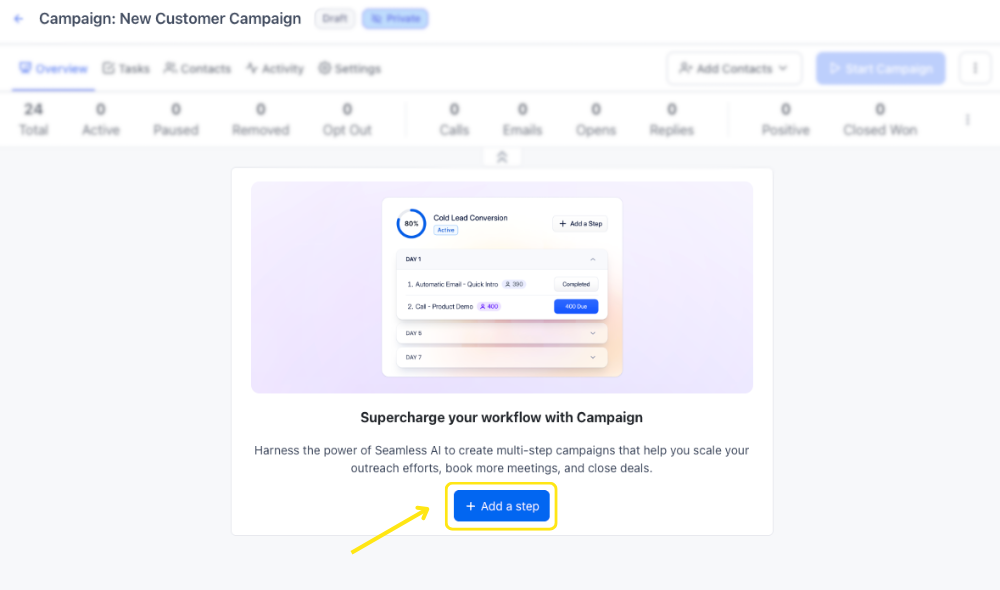
A setup window will appear where you can:
- Select a Step Type – Choose from:
- Manual Email
- Automatic Email
- Call
- LinkedIn (Send Message)
- LinkedIn (Connect with New Contact)
- Contact Research
- Text Message (SMS)
- Custom Task
- Manual Email
- Name the Step – Title each step for clarity.
- Add a Description – Optional notes about the purpose of the step.
- Choose the Step Day – Decide which day of the campaign this step should run.
- Set Priority Level – Mark task urgency as Low, Medium, or High.
.png)
Once complete, click next.
Steps will now appear in the Overview tab in order by day the step will be completed.
.png)


